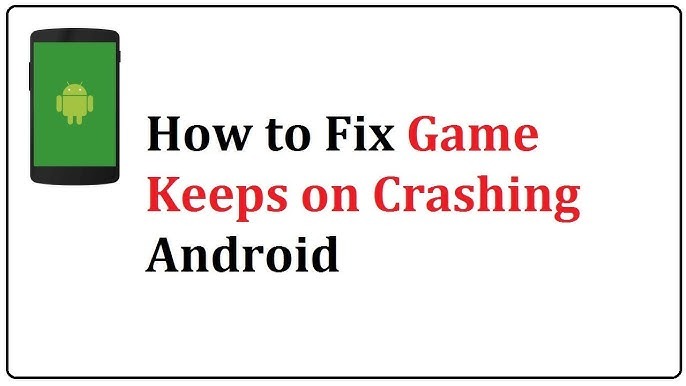Today, many people enjoy playing mobile games on their smartphones and tablets. However, nothing can be more frustrating than seeing an exciting game suddenly crash, interrupting your gameplay.
If you are bothered by game crashes on your mobile device, you are not the only one.
In this guide, we will try to explain what typically causes mobile games to crash and give you the proper solution for “How to Stop Your Game from Crashing on Mobile?”.
Why Mobile Games Crash?
Before we discuss the ways to avoid and fix mobile games crashing, let us review some common reasons why games might crash. Games are complex programs that interact with different parts of your device.
When something goes wrong during this interaction, the game crashes. Here are some common reasons:
- Your device does not have enough free memory.
- The game or the operating system is out of date and there are compatibility issues.
- Your device gets too hot and its system shuts down some apps or restricts access to them to cool down.
- Your game files or data have been corrupted.
- Most online games require a stable internet connection to work; if your internet connection is unstable, this might cause the game to crash.
- Other apps you have installed on your device may be causing the crash.
It is important to conclude the causes of why it occurs to be able to carry out further steps. Now, we can look through the guide we can provide to avoid such situations and solve the problem.
How to Stop Your Game from Crashing on Mobile: Solution
Here are some of the solutions for the most asked question: How to Stop Your Game from Crashing on Mobile?
Restart Your Smartphone
The easiest way to fix the super annoying issue is to restart your device. Oftentimes, it is caused by the overload of temporary files that use the memory and overload the processor without any purpose.
Here’s how you can do it:
- Hold the power button on your device
- Click on the Restart when it appears on the screen
- After your screen is off, wait 10-20 seconds
- Turn the mobile on and try to run the application
If it does not work, there are a couple of more solutions.
Check Your Connection
Many mobile games need a stable internet connection to work properly. If your connection is weak or unstable the game will keep crashing.
Here are some steps to take if your game keeps crashing:
- Turn off your Wi-Fi and mobile data, and then turn them back on.
- Turn on Wi-Fi if you are using mobile data and vice versa.
- If you are using a home network move closer to the Wi-Fi router.
- In case none of these options work restart your router.
Having a strong internet connection can alleviate such problems a lot, especially for online games.
Update Your Game and Operating System
It’s always a good idea to keep your software up to date, as developers regularly release updates that fix bugs and improve performance. Here’s how you can update your game and operating system:
Update your game:
- Open the Google Play Store app on your Android device or the App Store app on your iOS device
- In the search bar, enter the name of the game that is crashing
- If an update is available, you should see an “Update” button next to the game’s name. Tap this button and the updated version of the game will be installed on your device.
Update your operating system:
- For Android devices, go to “Settings” > “System” > “System Update” and tap on “Check for update”. If an update is available, follow the on-screen instructions to update your device.
- For iOS devices, go to “Settings” > “General” > “Software Update”. Again, if an update is available, you should see an option to “Download and Install”.
Updating your game and operating system is important, as it can help resolve stability problems and improve the overall performance of your device.
Clear App Cache and Data
Over time, the cache and data stored by your game can get corrupted, leading to crashes. Clearing this data can often solve the issue.
For Android:
- Go to “Settings” > “Apps” > “See all apps”.
- Find and tap on the crashing game.
- Tap “Storage & cache”.
- Tap “Clear cache” and then do “Clear storage”.
For iOS:
For iOS, you can’t clear the app cache, but you can offload the app.
- Go to “Settings” > “General” > “iPhone Storage”.
- Find the game in the list and tap on it.
- Tap “Offload App”.
- Once this process is done, tap “Reinstall App”.
Note that clearing data in the non-cloud method will remove any progress made that didn’t get saved, so make sure to have a backup.
Free Up Storage
Downloaded games require a certain amount of free space on your device to run. If your storage becomes low, it can cause crashes.
Below is how you can check how much memory your device has and ways in which you can free up some space:
On Android:
- Select Settings >> Storage
Check how much space you have, if you don’t have a decent amount, select one of the categories such as “Images” or “Videos” and delete any that you do not need for extra space
On an iPhone:
- Select Settings>> General>> iPhone Storage
Review and follow the steps in the “Recommendations” box. If used, remove unused apps or offload apps for extra space.
The general rule is to keep at least 1GB of space free on your device.
Close Background Apps
Probably too many apps are running in the background and use all available memory. Here are the instructions on how to close them:
- For Android: Tap the “Recent apps” button (usually it is a square icon or swipe up and hold to open the “Detailed view”). After that, find and wipe away all apps you are not using, or just tap “Close all”.
- For iOS: Swipe up from the bottom of the screen and pause in the middle. On devices with iOS 8 and later swipe up on app cards to close them.
This way you will free up some memory and stop other apps from consuming all CPU power so that the game won’t crash.
Check App Permissions
Some games require specific permissions to function correctly. If these permissions are denied, it can lead to crashes. Here’s how to check and update permissions:
For Android:
- Go to “Settings” > “Apps” > “See all apps”.
- Find and tap on the game.
- Tap “Permissions”.
- Ensure necessary permissions are granted.
For iOS:
- Go to “Settings”.
- Scroll down and find the game in the list of apps.
- Tap on it and review the permissions.
Grant any permissions that the game needs to function properly.
Reinstall the Game
If you’ve tried the above steps and your game is still crashing, try uninstalling and reinstalling it. This can fix issues with corrupted files:
- Uninstall the game from your device.
- Restart your device.
- Reinstall the game from the app store.
Reinstalling gives you a fresh start and can often resolve persistent crashing issues.
Check for Device Compatibility
You should resolve the problem by updating the game app. Find the app in Play Market, press the “Update” button, and wait for the update. If the problem persists, check if the application is compatible with your device.
It is possible that your current version of the smartphone does not meet the minimum requirements of the game. You should read the description of the game in the popular app store based on your platform and compare it with the specifications of your smartphone.
Manage Device Temperature
Overheating can also cause your device to shut down apps to protect itself. To prevent this:
- Remove any case or cover while playing.
- Avoid playing in direct sunlight or hot environments.
- Take breaks to let your device cool down.
- Avoid charging your device while playing, as this generates additional heat.
Keeping your device cool can help prevent crashes caused by overheating.
Use Game Boosters or Optimization Apps
You can use the built-in game optimization features on your device or download third-party apps designed to increase game performance.
To utilize these tools:
- Check if your device has any “Game Mode” or equivalent features.
- If it does not, search for game booster apps in your app store.
However, ensure only to download apps from recognized sources. They can help improve your devices’ resource and usage management and reduce crashes.
Contact the Game’s Support Team
If after trying all the methods of fixing the issue the game keeps on crashing then you should contact the game’s support team.
You can do this by visiting the game’s official website or via their social media platforms. You may have to go to the support or contact us section to get the information you need.
Send all the information you can gather about the crash such as your device model, version of your phone’s OS, steps you took to reproduce the crash, and error messages if there were any to the support team.
The support team would either give you steps to take to solve the issue or they would already be working on a solution.
Consider Factory Reset (Last Way)
If nothing else works and the problem affects multiple games, you might consider a factory reset. This should be a last resort as it erases all data on your device:
For Android:
- Go to “Settings” > “System” > “Reset options”.
- Tap “Erase all data (factory reset)”.
- Follow the prompts to complete the reset.
For iOS:
- Go to “Settings” > “General” > “Transfer or Reset iPhone”.
- Tap “Erase All Content and Settings”.
- Follow the prompts to complete the reset.
Remember to back up all important data before performing a factory reset.
How to Stop Your Game from Crashing on Mobile In the Future
To reduce the possibility of the game crashing in the future, you are recommended to:
- Regularly update your device and games.
- Avoid too many apps installed on your device.
- Make sure that there is at least 1GB of free storage.
- Use good antivirus protection to avoid malware.
- Do not download games from unknown resources.
- Restart your device from time to time.
The last recommendations, as well as all of the previous steps, can help you in making sure that game crash takes longer time to take place. This, in turn, makes your gaming performance more stable and less annoying.
FAQs
Why Do My Games Crash More Often When My Battery Is Low?
When the battery on your device is low, it might limit performance to preserve power. Games can crash if they require more resources than the device is willing to spend in low-power mode. Try keeping your device’s battery life above 20% when playing games.
Can Using a VPN Cause My Games to Crash?
Yes, using Virtual Private Networks can indeed be the reason why your games are crashing. This is especially the case when the connection through a VPN is not stable or is too slow. Additionally, VPNs sometimes have trouble with the anti-cheat systems that some games employ to stop cheaters. The way to fix this issue is to play games when your VPN is not on.
How Often Should I Restart My Phone to Prevent Game Crashes?
There is no fixed amount of time you have to wait to restart your phone, but it is a good idea to do so once a week to clear up your temporary files and refresh the system. If you are an avid gamer and use your phone to play heavy 3D mobile games every day, you might have to do it more often, such as every two to three days.
Can Playing Games While My Phone Is Charging Cause Crashes?
Yes, it is not recommended to play when your device is charging because it piles on the device’s heating, which can lead to it misbehaving. It is always better to play games when your device is not plugged into the charger. However, if you do not have a choice, make sure that your phone is placed somewhere where it has good ventilation.
Conclusion
While dealing with a crash of a game might be frustrating, in most cases it is possible to cope with the issue.
In order to do so, it is necessary to address more simple solutions to begin with, such as restarting the device and updating the software. In case they prove to be ineffective, moving to more sophisticated troubleshooting solutions is likely to help.
However, it is crucial to be patient and not make rushed decisions. If nothing else works, contacting the support team by the game’s developers is always an option. By using this guide as a reference point, there will be no issues with addressing and avoiding game crashes and little to no inconvenience in running it on a mobile phone.
Hope you find the answer to How to Stop Your Game from Crashing on Mobile.