If you are looking to improve your gaming experience on Android TV, then you should read this tutorial.
It will help you find some of the Best Gamepad Apps for Android TV that can transform your smartphone into a high-powered controller.
It is no secret for anyone that the Android TV platform is very in demand in the entertainment environment, and not only for watching videos.
TV boxes have become a handy acquisition for gamers – any of the members of their family. Manufacturers constantly improve the functionality of devices to obtain the best result.
In this connection, one probably would be interested to learn which app will give an opportunity to play big screens comfortably.
Of course, one will definitely need a Gamepad app. In this article, I am going to present a list of the Best Gamepad apps for Android TV and explain in detail how to install them.
Why Use a Gamepad App?
First of all, let us discuss why you should use a gamepad app for your Android TV:
- Convenience – You don’t have to buy additional hardware because you already have a phone, and apparently, most people already own it.
- Cost-effectiveness – Gamepad apps are usually cheaper or free.
- Versatility – You will be able to modify the layout of buttons and stick to your taste. Moreover, many of them allow you to adjust parameters to suit a particular type of game.
- Familiarity – If you are used to gaming on your smartphone, you are more likely to feel comfortable.
- Easy updates – Any new version of an app could readily resolve all issues or glitches you have ever experienced in it.
In most cases, a gamepad app is the way to go. Let’s now take a closer look at some of the Best Gamepad Apps for Android TV.
Top 5 Best Gamepad Apps for Android TV
There are hundreds of Gamepad Applications available in the Google Play store. Here are the best 5 of them:
1. DroidJoy Gamepad

DroidJoy Gamepad is an alternative gamepad app compatible with Android TV. It stands out for all the features and customization options available for such gamepad apps.
Features:
- Customizable button and gameplay modes
- A good range of gamepad profiles
- Connection through Bluetooth or Wi-Fi
- Compatibility with Android TV games with support for gyroscopes and accelerometers
Pros:
- It is very user-friendly
- It is constantly updated
- It has the community support, and the fans provide feedback about their own user experience
Cons:
- Some features are paid, such as options for a multi-touch mode console, which one might consider the most expected one
- There might be rare issues with the gamepad
2. Gamepad for Android TV

Gamepad for Android TV is a relatively straightforward Android application that allows you to use your smartphone as a controller for your Android television set. It is easy to set up and works reliably in most cases.
Features:
- Touchscreen and physical buttons support
- Several layouts
- Low latency
Pros:
- Easy to set up
- Works well with most of the Android TV games
- Free
Cons:
- Limitation in the number of possible tunes
- Some games may be incompatible
3. Mobile Gamepad

Mobile Gamepad is an app compatible not only with Android TV but also with other platforms, such as PC and consoles. The provided features are appropriate for casual and experienced gamers alike.
Features:
- Compatibility with various platforms
- Adjustable button configurations
- Support for sticks and triggers
- Option to record macros
Pros:
- Multiple platforms and functionalities
- Updates with new features come out regularly
- Decent community support
Cons:
- Some of the features can only be acquired after purchasing the upgrade
- Possibly a high learning curve
4. Bluetooth Gamepad for Android TV

As the name suggests, this app focuses on providing a seamless Bluetooth connection between your smartphone and Android TV. It’s known for its reliability and ease of use.
Key Features:
- Quick Bluetooth pairing
- Support for various controller layouts
- Low latency performance
- Battery-saving mode
Pros:
- Stable Bluetooth connection
- Easy to set up and use
- Works well with most Android TV games
Cons:
- Limited customization options
- May not work with all Android TV models
5. GameSir World
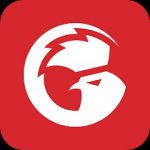
GameSir World is a gamepad app that works well for a wide range of gaming platforms, including Android TV.
A versatile app, it is popular due in part to its range of features and its compatibility with GameSir hardware controllers.
Some key features of GameSir World are as follows:
- Support for both touchscreen and physical GameSir controllers
- Customizable button mapping
- Game recommendations and community features
- Cloud gaming support
Pros:
- Feature-rich app with regular updates
- Good compatibility with various games and platforms
- Active community and support
Cons:
- Some features are geared towards GameSir hardware users
- The interface can be overwhelming for new users
How to Set Up Best Gamepad Apps for Android TV
While some of the Best Gamepad apps for Android TV have already been covered, the following steps will guide any user through the process of using these apps:
1. Installing the app
- Open the Google Play Store on your smartphone.
- Search for and install the preferred gamepad app.
2. Preparing your Android TV
- Make sure that your phone and Android TV are on the same WIFI.
- Once on your Android TV, go to Settings, Remotes & Accessories, and Add Accessory.
3. Connecting your phone with the Android TV
- Open the installed app on your smartphone.
- Connect your smartphone with the TV by selecting the TV in the list of available devices.
4. Pairing devices
- Use your Android TV to select the installed gamepad app as an accessory. You will also need to confirm this on your smartphone.
- Both devices may ask you to enter a PIN that will be displayed on the other device.
5. Configuring the gamepad app
- Customize the layout of your gamepad app.
- Depending on the app, you might also need to select a game or controller that you will be using.
6. Start Game
- On your Android TV, start a game.
- Your smartphone should now serve as a controller.
Remember that these steps may vary slightly depending on the app you’re using and your Android TV model. So, before installing any application first read, its manual.
Tips for Optimal Performance
- Get a Faster Wi-Fi: A steady and quick wifi connection is essential for gaming seamlessly Use a 5Ghz network If possible
- Charge your phone: Your smartphone will work as a controller but Remember; it may be used up quickly. Going on a Marathon Gameboy Evening with It Fully Charged or Get Some Power Bank
- Adjust the button layout specifically for your tastes It can do wonders for your gaming.
- If your smartphone is the controller, a phone stand can make it less uncomfortable to use over time.
- Exit background apps: Make sure to exit unneeded apps running in the background on your smartphone for more resources available to the gamepad app.
- Do not be afraid to test other apps: If one app works perfectly for the people around you, it might as well work best, and this should also work better on your case but still do now close our hearts to using different APPS.
Every app has its advantages as well and works best on some other device.
Troubleshooting Common Issues
Even with the best gamepad apps, you might notice some difficulties. Let’s take a look at which common problems you might experience and their solutions:
- Connection problems: Use both your smartphone and Android TV on the same Wi-Fi network. Restart both. Try using ’forgot network’ on both devices and reconnect.
- Lag or delay: Check the connectivity strength on your Wi-Fi network on both devices. If necessary, move closer to the router or change to a different channel. Close all other apps and tabs on your Android TV. Change to a less crowded Wi-Fi channel.
- Button mapping issues: Check whether that specific game supports custom controllers. Try to reset the settings of the app and configure it again.
- The app is crashing: Check whether there is a new version available on your smartphone and install it. On your phone, try to clear the cache and data of your gamepad app. If that does not help, try uninstalling the app and installing it new.
- Compatibility issues: See if the game is compatible with other third-party controllers. Look for different and new gamepad app which might work on your Android TV. Ensure that your device has the latest software installed.
FAQs
1. Are gamepad apps for Android TV safe to use?
Yes, gamepad apps, mostly the ones by reputed developers, are safe to use. To be on the safer side, always download the apps from the official Google Play Store, and read their user reviews before installing them.
2. Do I need to root my phone to use gamepad apps?
No, you can use your standard Android phone to run gamepad apps. These apps never require phones to be rooted.
3. Can I use gamepad apps for any game on my Android TV?
Generally, gamepad apps work for most games, but there can be exceptions where some games may not support third-party controllers. You can check the game’s description or experiment with each app to see if it is compatible with your game.
4. Do I need a special Android TV to use gamepad apps?
Mostly all the latest Android TVs support gamepad apps; however, very old models might have issues.
5. Can I use gamepad apps for multiplayer games on Android TV?
Yes, gamepad apps support multiple controllers; so you can easily add more smartphones to your Android TV for multiplayer games.
6. Will my phone lose charge quickly when used as a controller?
Yes, it can consume a phone battery, especially if gaming run times are long; so, it is advisable to keep your device charged or have a power bank with you.
7. Are there any free gamepad apps for Android TV?
Yes, many gamepad apps in the Google Play Store are free to download. Generally free apps have basic features, but you can get all the advanced features for a fee.
8. Can I use gamepad apps with any other device?
Yes, there are apps developed for multiple platforms, such as PC and gaming consoles.
9. Do gamepad apps always need an internet connection?
You need an internet connection to use Wi-Fi to first detect the phone and connect it to the Android TV, but later the connection can be active even when there is no internet in the Wi-Fi.
10. Can I use physical buttons on my Android device when the screen is being used as a gamepad?
Yes, physical buttons work in most gamepad apps. Go to the app settings for more information about the feature.
Conclusion
If you have an Android TV and want to enjoy a better gaming experience using a gamepad controller, it is ideal to the above-listed Best Gamepad Apps for Android TV available on the market.
Whether you are interested in a Bluetooth gamepad app or a mobile gamepad app there are many alternatives that you can try.
By referring to Set Up and Tips: Make Your Smart Phone A GamePad of Android TV provided in this article and testing some free versions of such apps on the Google Play Store. You can convert your mobile phone into a controller and enjoy playing games on your Android TV better through interruptions.
Also, try adjusting to get used to various apps, and do not hesitate to change settings for better performance during gaming.
Gamepad apps are beneficial as they save costs and provide you with an opportunity to play games on your TV comfortably.
In the future, with the rapid advancement in technology, there will be more developments in apps that people across the world can benefit from as well.
