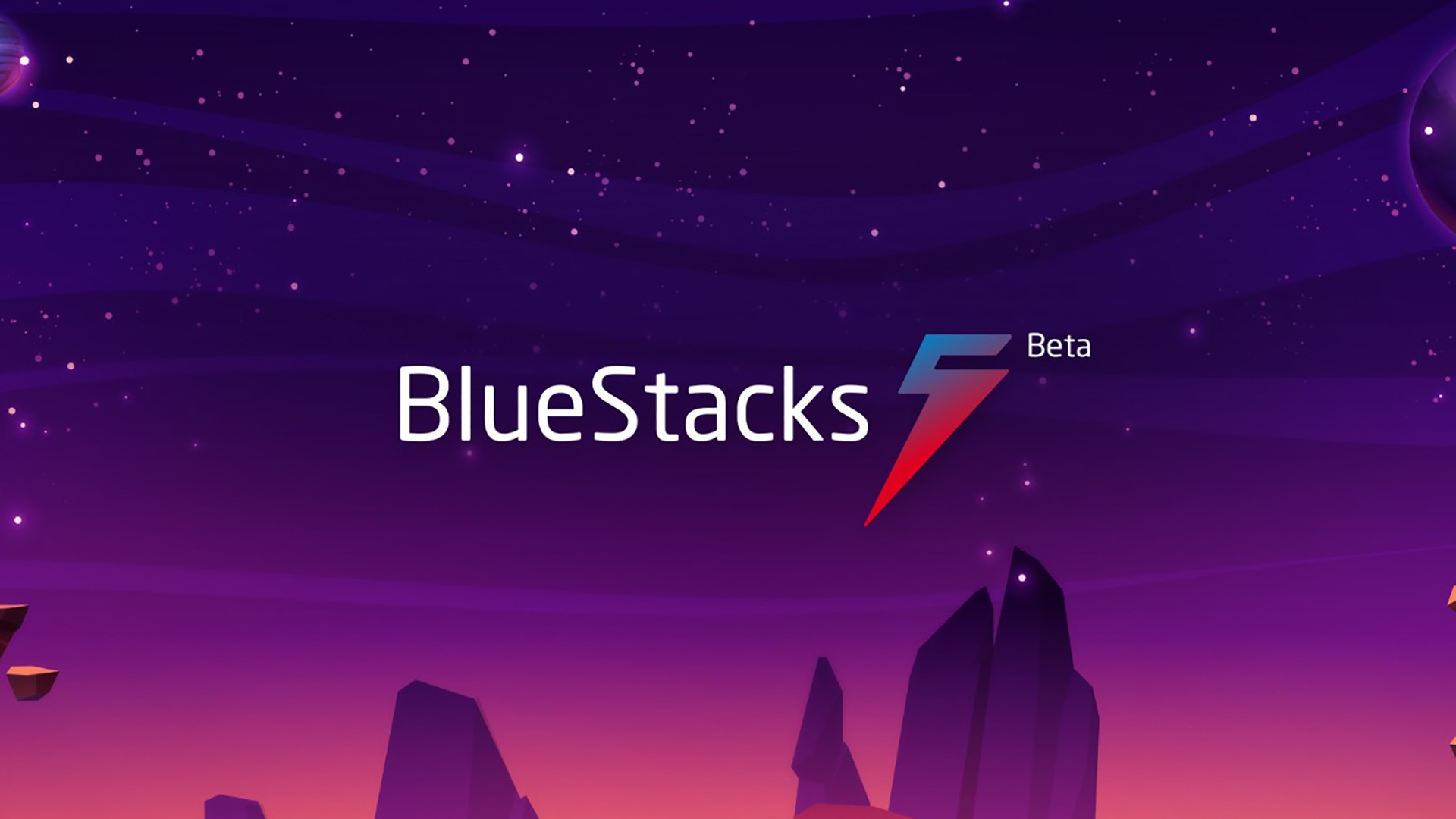Are you having trouble with your controls on BlueStacks?
Don’t worry.
This guide will help you fix the problem. We’ll show you easy steps to get your controls working again. Let’s start
What is BlueStacks?
BlueStacks is a program that lets you play Android games on your computer. It’s like having a phone inside your computer. But sometimes, the controls might not work right. This can make it hard to play your favorite games.
Also Read: How to Recover Golden Dragon Mobile ID and Password for Android
Why Do Controls Stop Working?
There are many reasons why controls might stop working on BlueStacks:
- Old version of BlueStacks
- Wrong settings
- Computer problems
- Game issues
Now, let’s look at how to fix these problems.
How to Fix Controls Not Working
1. Update BlueStacks
Using an old version of BlueStacks can cause problems. Here’s how to update:
- Open BlueStacks
- Click on the three dots in the top right corner
- Click on “Settings”
- Go to “About”
- Click “Check for Updates”
- If there’s an update, click “Update”
After updating, restart BlueStacks and check if the controls work.
2. Check Your Settings
Sometimes, the wrong settings can make controls stop working. Try these steps:
- Open BlueStacks
- Go to “Settings”
- Click on “Preferences”
- Make sure “Enable gamepad detection” is turned on
- Also, check if “Enable Android debugging” is off
After changing these settings, restart BlueStacks and try your game again.
3. Restart Your Computer
Sometimes, your computer needs a fresh start. Try turning off your computer and turning it back on. This can fix many problems.
4. Reinstall BlueStacks
If nothing else works, you might need to install BlueStacks again. Here’s how:
- Go to “Control Panel” on your computer
- Click “Uninstall a program”
- Find BlueStacks and click “Uninstall”
- Go to the BlueStacks website
- Download the latest version
- Install it on your computer
After installing, set up your account and try your game again.
5. Check Your Game
Sometimes, the problem is with the game, not BlueStacks. Try these things:
- Update your game
- Clear the game’s data
- Uninstall and reinstall the game
If the controls work in other games but not in one game, the problem might be with that game.
Tips to Avoid Control Problems
Here are some tips to help stop control problems before they start:
- Keep BlueStacks updated
- Don’t change settings unless you know what they do
- Keep your computer clean and fast
- Use a good internet connection
- Play games that work well with BlueStacks
What If Nothing Works?
If you’ve tried everything and your controls still don’t work, you can ask for help. BlueStacks has a support team that can help you. You can find them on the BlueStacks website.
Why Use BlueStacks?
Even though you might have problems sometimes, BlueStacks is still a great way to play Android games on your computer. Here’s why:
- Big screen: You can play on a bigger screen than your phone.
- Better controls: You can use your keyboard and mouse.
- Faster: Some games run faster on BlueStacks than on phones.
- More games: You can play games that might not work on your phone.
How to Make BlueStacks Run Better
Here are some ways to make BlueStacks work better on your computer:
- Use a fast computer: BlueStacks works best on fast computers.
- Give BlueStacks more memory: In BlueStacks settings, you can give it more memory.
- Use the right graphics mode: Try different graphics modes to see what works best.
- Close other programs: When you use BlueStacks, close other programs to make it faster.
Games That Work Well on BlueStacks
Some games work really well on BlueStacks. Here are a few:
- Candy Crush Saga
- Clash of Clans
- PUBG Mobile
- Among Us
- Call of Duty Mobile
These games are fun to play on a big screen with a keyboard and mouse.
How to Set Up Controls in BlueStacks
Setting up controls in BlueStacks is easy. Here’s how:
- Open a game in BlueStacks
- Click the keyboard icon on the side of the screen
- Click “Edit”
- Click on the action you want to change
- Press the key you want to use for that action
- Click “Save”
Now you can play with the controls you like best.
Using a Controller with BlueStacks
Did you know you can use a game controller with BlueStacks? Here’s how:
- Plug your controller into your computer
- Open BlueStacks
- Go to Settings
- Click on “Preferences”
- Turn on “Enable gamepad detection”
- Open your game and start playing.
Using a controller can make some games even more fun to play.
Keeping BlueStacks Safe
It’s important to keep BlueStacks safe. Here are some tips:
- Only download BlueStacks from the official website
- Keep your antivirus software up to date
- Don’t click on strange links in games
- Use a strong password for your BlueStacks account
By staying safe, you can have more fun playing games.
Making BlueStacks Faster
If BlueStacks is running slow, try these tips:
- Update BlueStacks
- Give BlueStacks more memory in settings
- Use the right graphics mode
- Close other programs when using BlueStacks
- Keep your computer clean and fast
A faster BlueStacks means more fun playing games.
BlueStacks vs. Other Android Emulators
BlueStacks isn’t the only program that lets you play Android games on your computer. There are others like Nox and MEmu. But BlueStacks is often the best choice because:
- It’s easy to use
- It works with many games
- It gets updated often
- It has good support if you need help
But you can try other emulators to see which one you like best.
Playing Multiple Games at Once
One cool thing about BlueStacks is that you can play more than one game at the same time. Here’s how:
- Open BlueStacks
- Click the “Multi-instance” button
- Click “New instance”
- Wait for the new instance to start
- Open a different game in each instance
Now you can play two games at once.
Using BlueStacks for More Than Games
BlueStacks isn’t just for games. You can use it for other Android apps too. You can use it for:
- Social media apps
- Messaging apps
- Productivity apps
- Educational apps
This makes BlueStacks even more useful.
Getting Help with BlueStacks
If you’re having trouble with BlueStacks, there are many ways to get help:
- Check the BlueStacks website for guides
- Look at the BlueStacks YouTube channel for videos
- Ask for help on the BlueStacks Reddit page
- Contact BlueStacks support
Don’t be afraid to ask for help if you need it.
Conclusion
BlueStacks is a great way to play Android games on your computer. Sometimes you might have problems with controls, but now you know how to fix them. Keep your BlueStacks updated, check your settings, and take care of your computer. With these tips, you’ll be back to playing your favorite games in no time.
FAQs
Q: Why won’t my controls work in BlueStacks?
A: This can happen because of old software, wrong settings, or computer problems. Try updating BlueStacks, checking your settings, or restarting your computer.
Q: How do I update BlueStacks?
A: Open BlueStacks, go to Settings, click on About, and then click “Check for Updates”. If there’s an update, click “Update”.
Q: Can I use a game controller with BlueStacks?
A: Yes. Plug your controller into your computer, go to BlueStacks settings, and turn on “Enable gamepad detection”.
Q: What do I do if updating BlueStacks doesn’t fix my controls?
A: Try checking your settings, restarting your computer, or reinstalling BlueStacks. If nothing works, contact BlueStacks support.
Q: Can I play more than one game at a time on BlueStacks?
A: Yes. Use the “Multi-instance” feature to open more than one BlueStacks window and play different games in each one.